Send to FTP
The Send to FTP connector uploads the scanned document to more than one specified FTP server. A file name is added to the scanned document in accordance with the configured naming convention. Refer to Automatic File or Folder Naming.
- SFTP (SSH2) is supported.
- FTPS (FTP over SSL/TLS) is not supported.
- The active mode is supported as the FTP connection method.
- For details about establishing a secure connection with Send to FTP using a private key, refer to Enable SSL.
To configure the properties of the Send to FTP connector:
-
In the Delivery Flow, click the [Send to FTP] connector icon.
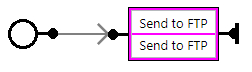
-
On the [Send to FTP] tab, enter the display name in [Display Name].
-
Under [Add/Delete StartPoint Path], click [Add].
Alternatively, to delete a start point path, select the path to delete in the list, and click [Delete].
-
On the Add/Delete StartPoint Path window, add or edit a start point path, and click [OK].
Refer to Send to FTP Settings.
-
Save your changes to the workflow.
